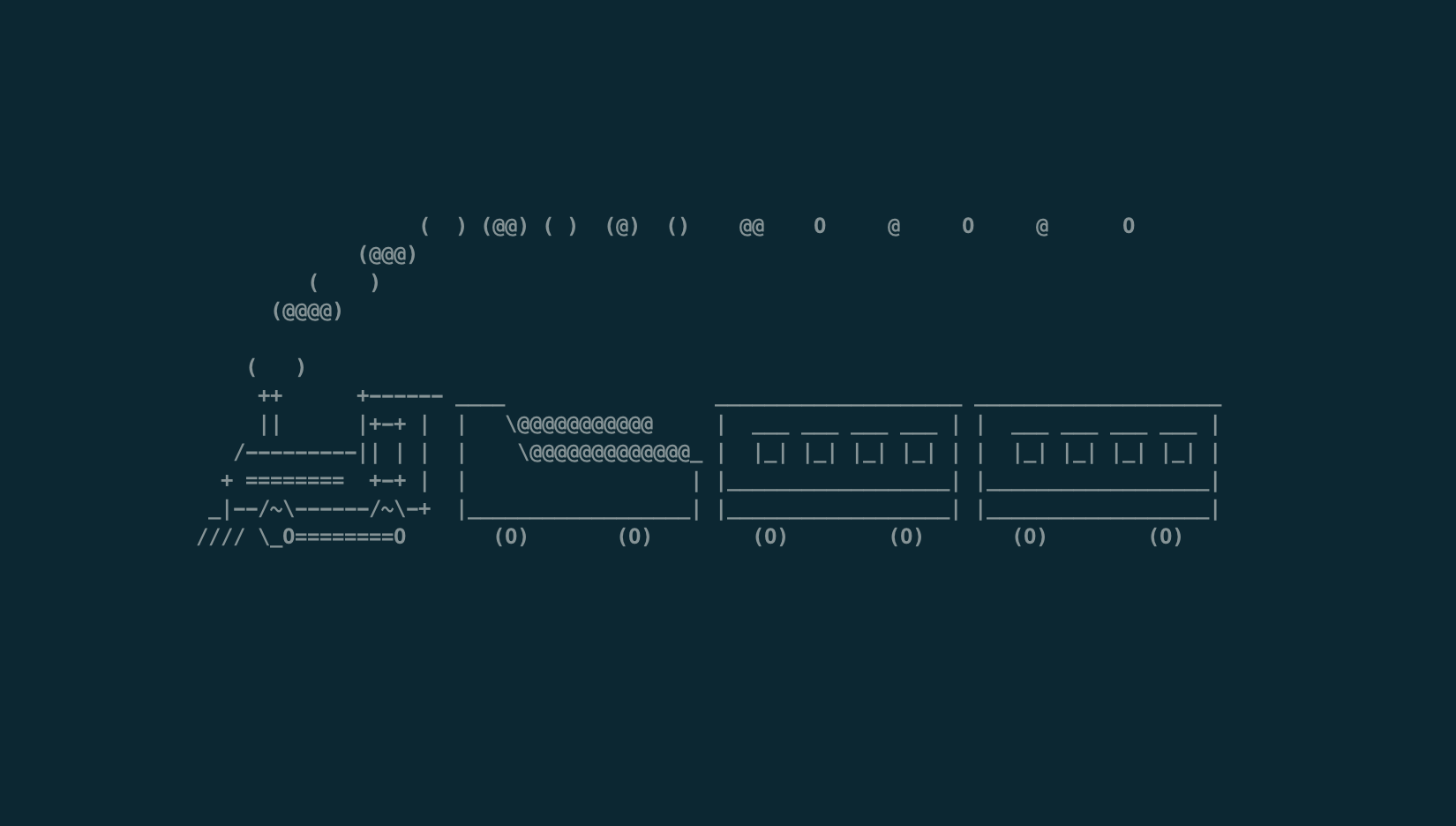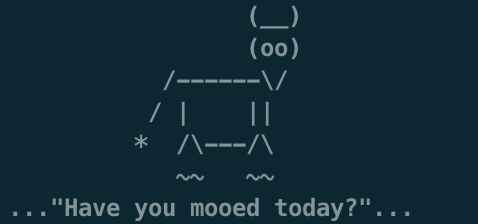Monitoring your ZFS pool is crucial for maintaining the health and performance of your storage system. Luckily, ZFS provides simple yet powerful commands to help you keep track of your pool’s status.
1. Check Overall Status
To get a comprehensive overview of your ZFS pool’s health, open your terminal and run:
zpool status
This command will display the status of all your pools, highlighting any issues with disk health, errors, or pool integrity. If everything is functioning well, you’ll see “healthy” in the output. Any warnings or errors will be clearly indicated.
2. View Pool Usage
Curious about how much space you’re using or have left? Use:
zpool list
This command provides a snapshot of your pool’s space utilization, including total size, used space, and available space. It’s a quick way to check if you’re nearing capacity.
3. Detailed Health Report
For a more detailed report, especially useful if you suspect issues or want to check the status of a scrub, use:
zpool status -v
This command includes verbose output, detailing individual disk errors, any ongoing scrubs, and more. It’s perfect for deep diagnostics and ensuring your pool is in top shape.
By regularly checking your ZFS pool with these commands, you can prevent potential problems and ensure your data remains safe and accessible.